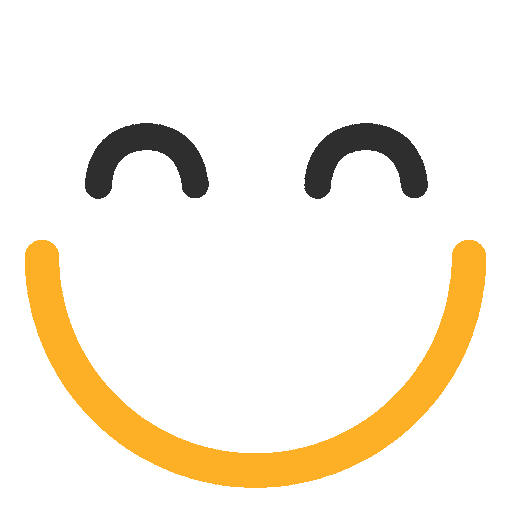Using the Navigation Bar on Desktop
The top navigation bar on Stocktwits gives you quick access to the most important parts of the platform. Whether you’re tracking market moves, switching between stocks and crypto, or looking for breaking news, everything is just one click away.
Here’s a breakdown of each element:
1. Stocktwits Logo
Clicking the Stocktwits logo always brings you back to the homepage. It’s your shortcut to reset or return to your main feed.
2. Experience Switcher
Located next to the logo, the dropdown lets you toggle between:
- Stocktwits (Stocks) — for equities, ETFs, and macro feeds
- Cryptotwits (Crypto) — for crypto-specific tickers and discussions
Use this to focus your entire experience on the market that matters to you.
3. Search Bar
Use the global search bar to find:
- Tickers (e.g. $AAPL, $ETH)
- Usernames (e.g. @stocktwits)
- Topics or tags
This is the fastest way to jump into a specific stream or find past conversations.
4. Trending
Takes you directly to the Trending page, where you can explore the most active tickers based on real-time message volume and sentiment.
5. News
View live market headlines across all tickers—curated from both Stocktwits and trusted third-party sources. Stay up to date without leaving the platform.
6. Earnings
Opens the Earnings Calendar, where you can track upcoming earnings reports and view the stream of community reactions.
7. Newsletters
Explore and subscribe to Stocktwits’ daily and weekly newsletters, including:
- The Daily Rip
- Chart Art
- The Litepaper
- The Daily Rip India
8. Advertise
Curious about reaching the Stocktwits audience? Click Advertise to learn more about promoting your product, service, or brand to one of the largest communities of active traders and investors.

On this page